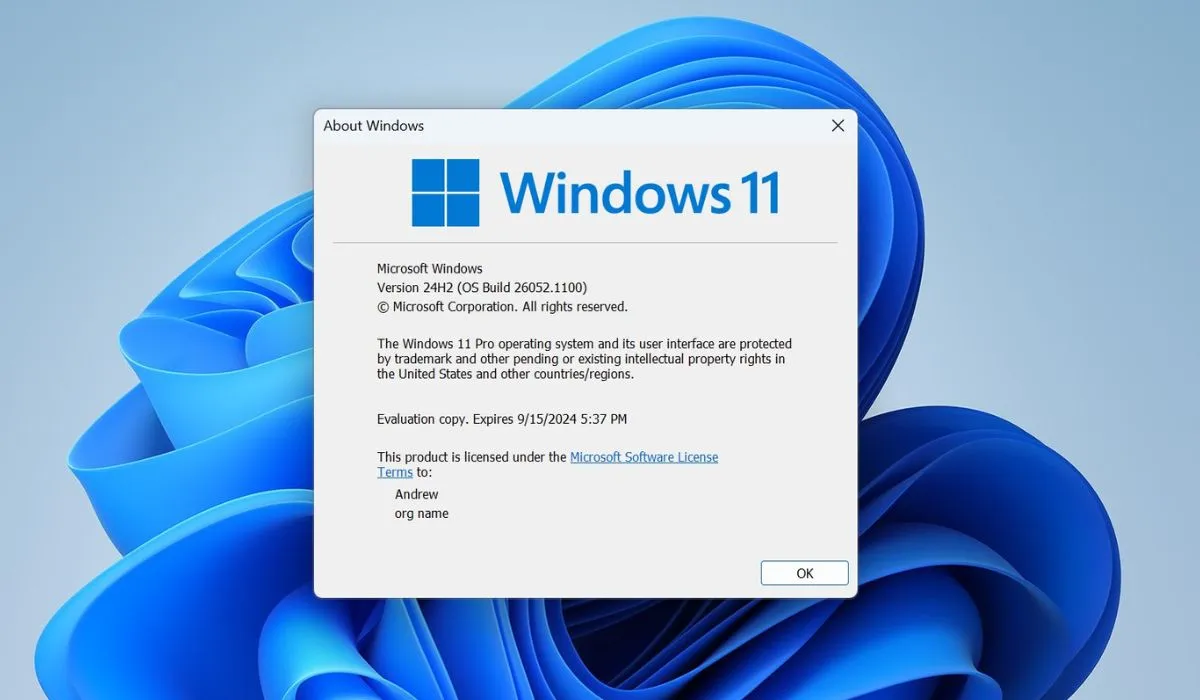Microsoft just released the new Windows 11 24H2 update, also called the Windows 11 2024 Update! It comes with a bunch of cool features that make your computer even better. This update is coming out slowly, but don’t worry—you can get it now by following a few simple steps. If you’re excited to try the latest features, keep reading to learn how to install the update today and see what’s new!
What’s Windows 11 24H2?
Windows 11 24H2 is the newest update from Microsoft. It’s being rolled out in phases, so you might not see it right away. But don’t worry—you can still get it by following a few easy steps! This update brings fun improvements like a better Copilot app, a cleaner quick settings panel, and even faster internet with Wi-Fi 7 support. Whether you use your PC for work, school, or just browsing, there’s something in this update for you.
How to Install the 24H2 Update
Here’s what you need to do to get the update:
- Press Windows + I on your keyboard to open Settings.
- Go to Windows Update and turn on the option for Get the latest updates as soon as they’re available.
- Click Check for updates. If the update is ready for you, you’ll see a message saying, “Windows 11, version 24H2 is available.” Click Download & install.
- After the installation is done, restart your computer, and you’re all set!
This method might take a few days, depending on the rollout schedule, but it’s worth the wait!
Use the Installation Assistant for an Easy Update
Can’t wait? Use the Windows 11 Installation Assistant to get the update faster:
- Go to the Microsoft website and find the Windows 11 Installation Assistant.
- Download the tool by clicking Download Now.
- Run the tool and follow the instructions to install the 24H2 update.
- After it’s finished, restart your computer.
This is a great option if you want the update right away without waiting.
How to Do a Clean Install with the 24H2 ISO
If you want a clean install of Windows 11, use the 24H2 ISO file:
- Go to Microsoft’s download page and choose Windows 11.
- Download the 24H2 ISO file (about 5.4GB).
- Use a tool like Rufus to create a bootable USB drive.
- Follow the clean install instructions.
A clean install can help improve performance and fix issues. Just make sure to back up your important files first.
What’s New in the 24H2 Update?
The latest Windows 11 24H2 update comes with some great new features that make using your computer even easier and more enjoyable.
Here’s what’s new in Windows 11 24H2:
- Redesigned Copilot App: The Copilot app has been updated with a new design, making it more user-friendly for everyday tasks like writing emails and organizing your schedule.
- Improved Quick Settings: The quick settings panel is now easier to use, with a cleaner and scrollable design that helps you find what you need faster.
- Wi-Fi 7 Support: Get faster and more stable Wi-Fi connections with support for the new Wi-Fi 7 technology.
These features make using your computer smoother and more enjoyable. Whether you’re working or playing, the new update has something for everyone.
Why Should You Update?
Updating to Windows 11 24H2 is a smart move. You’ll get new features, improved performance, and better security. Updates often include important security fixes, so keeping your system up to date is crucial. Plus, you’ll be ready for future updates from Microsoft.
If you like staying current with the latest technology, updating to Windows 11 24H2 is a great way to do that. The new features are designed to make your life easier, whether you’re using your PC for work, school, or entertainment.
Are you excited to try out the new features in Windows 11 24H2? Let us know in the comments below! Don’t forget to share this article with your friends and family so they can learn how to get the update, too. We’d love to hear your thoughts—tell us which new feature is your favorite and why!